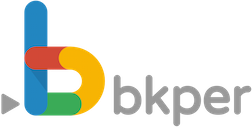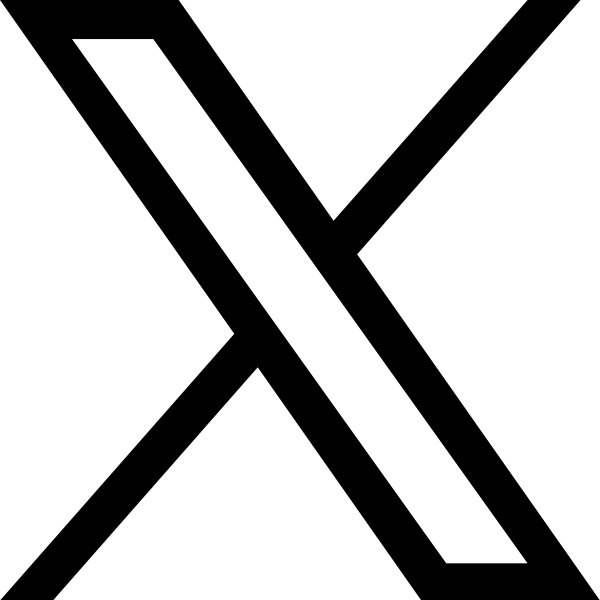Faster bookkeeping with Drag & Drop
As always you help us to improve Bkper with your feedback and feature requests and transaction attachments often were signaled by you as a point that we could do better. So we listened and made a series of new features, that will make your daily life a lot easier.
So from now on you can:
- Drag and Drop to Upload attachments on a transaction
- Drag and Drop OFX, CSV and BBT files to record batch entries
- Drag and Drop to record drafts
- Add multiple attachments per transaction at once
- Delete Attachments
Fewer clicks, less work
Drag and drop is a much more efficient way to insert files and transform them into transactions. Instead of clicking on the attachment button, find your file on your computer/cellphone to insert it, you now simply drag and drop (one or more files) into your book and you are ready to go. You can attach images and files (.jpeg, .jpg, .png, .gif, .tiff, .webp, .PDFs, .txt, .csv, .ofx)
Time to add multiple Attachments
Our initial vision was that one transaction could only refer to one financial movement. An invoice is one transaction, a receipt represents one transaction and so on.
We learned though, that for collaborators on a book to understand an invoice it could be very handy to take a quick peek at a related contract.
So our first solution was to add as many external links as you wanted, still this did not seem to be the ideal solution as it takes collaborators out of their context in Bkper, also external links presented other difficulties like permissions and the risk of ending up broken.
So from now on you can add multiple files to entries, so you and your peers can easily contextualize a transaction in the way you think is best.
How to do it?
Drag and drop your attachments in three ways:
1) Record a new entry by dropping file(s) on the gray form section. All files will be part of one transaction.
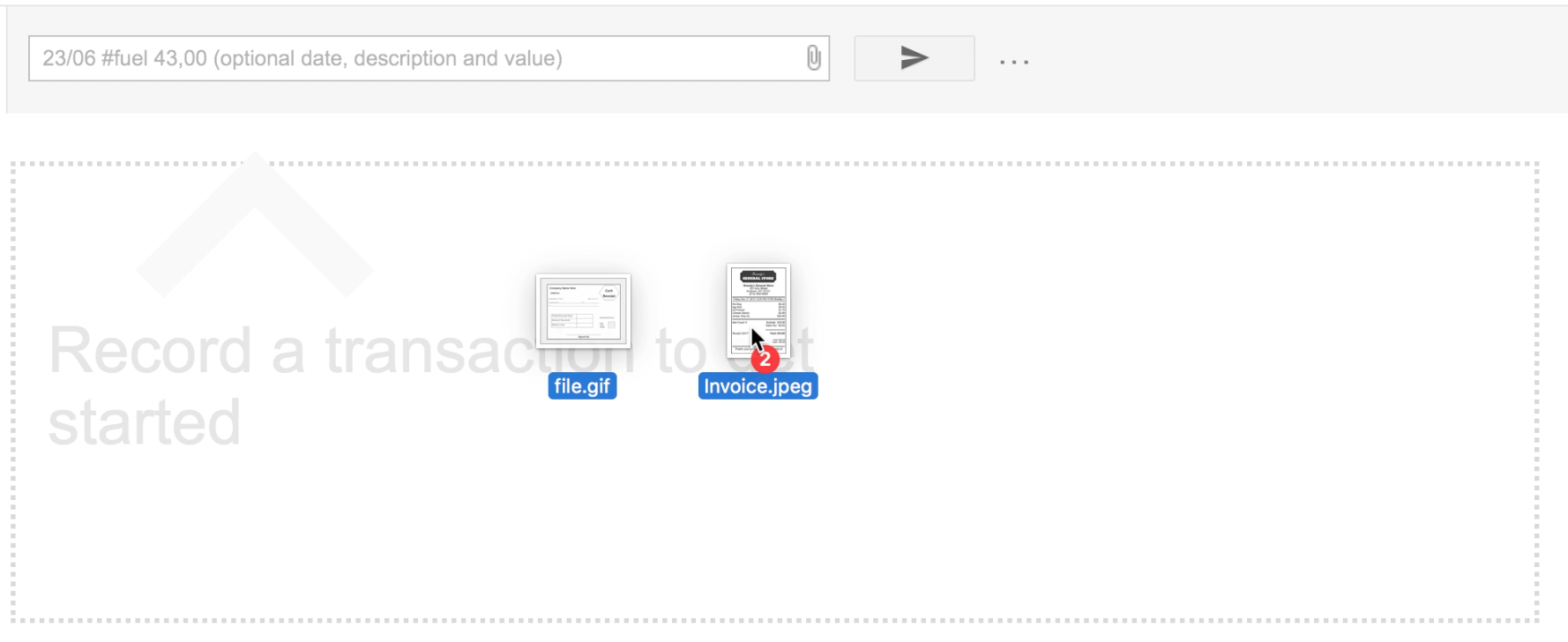
2) Record new entries by dropping files into white space below the transaction list. Each file will become one new draft.

3) Add attachments to existing transactions by dropping one or more files on the transaction that you want.

Where ever you drop an OFX or CSV file all entries on it will be recorded as individual drafts.
Delete Attachments
Deleting attachments was hard to envision, how could one delete an attachment from a transaction? Data would immediately become inconsistent. Our solution to erroneously uploaded files was to delete the transaction and record a new one with the correct file.
Not very efficient, right?
With Bkper Activities in place, consistency was no longer an issue, so from now on you can delete attachments and the activities will show who deleted what files in the transaction history.
The multiple attachments will make a transaction context easier to understand by keeping supporting documents together in one place, and your daily life will become a lot easier by dragging and dropping files into your books.
Give it a try: https://app.bkper.com
What else would help you to be more efficient on Bkper? Send us an email at contact@bkper.com